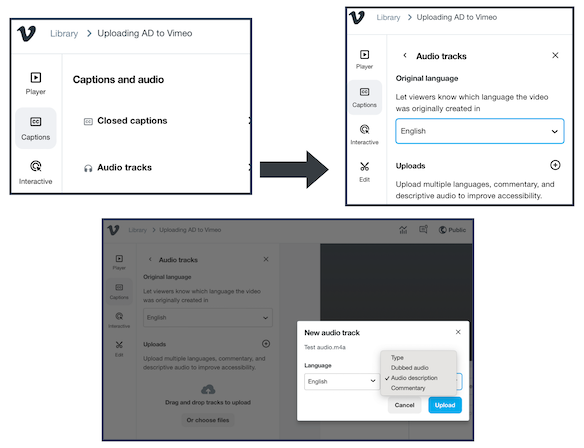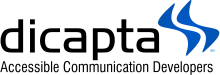Enhancing Accessibility: Vimeo's New Audio Description Feature
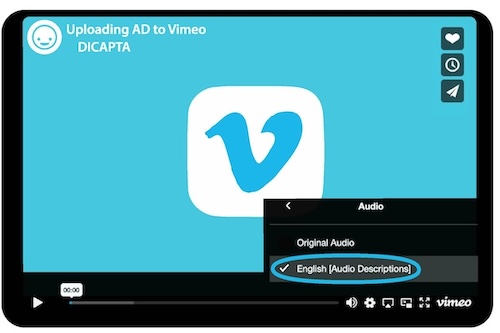
In January, Vimeo introduced the multi-language feature on its platform, marking a significant advancement in accessibility. In addition to providing the option to offer video content in various languages, Vimeo now supports the inclusion of an audio description track. This enhancement broadens opportunities for individuals with visual impairments to enjoy films and other visual content.
Follow these straightforward steps to ensure your content is accessible to audiences with visual disabilities:
- Log in to your Vimeo account.
- Select the desired video from your library.
- Navigate to the video manager panel.
- On the left-hand side, click on "Captions" to access the Captions and Audio menu.
- Within this menu, choose "Audio Tracks."
- Click on the plus sign next to "Uploads" to initiate the upload process for your audio description track.
- Select the file containing the audio description.
- A pop-up menu will appear upon selecting the file, allowing you to specify the language and type of audio track. The type options are dubbed audio, audio description, and commentary. Choose "audio description."
- Click "upload," and your video content will now be accessible to individuals with visual disabilities.
By following these steps, you ensure that your content reaches a broader audience, fostering inclusivity and enhancing the viewing experience for all users.