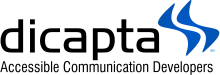Make the Web More Accessible, Add Descriptions to Your Social Media Images
You can do your part to make the web more accessible by adding descriptions to the images you publish on social media. We join the eighth Global Accessibility Awareness Day (GAAD) by showing how to add descriptions to the images you publish in 3 social media websites.
The purpose of GAAD is to get everyone talking, thinking and learning about digital accessibility (on web, software, mobile, etc.) and the inclusion of people with disabilities in the digital world.
When you add image descriptions (also called alternative text) you make those images accessible to people who use screen readers (people who are blind or have low vision) and make it possible for them to enjoy the content you publish on the web. With the big amount of social media users, if we all add image descriptions or alternative texts, our impact would be huge! Worldwide Facebook has around 2.38 billion monthly active user, Instagram has 1 billion and Twitter has 330 millions.
Let's start with Facebook. To see and edit alt text for a photo before you post it:
1. Click Photo/Video at the top of your News Feed.
2. Select the photo you want to add.
3. Click Edit Photo, then click Alt Text. The automatically generated text will be shown on the left side of your photo.
4. You can either leave the automatically generated text by Facebook or go to the box that says "Override generated alt text" and type your own description in the box.
5. Click Save.
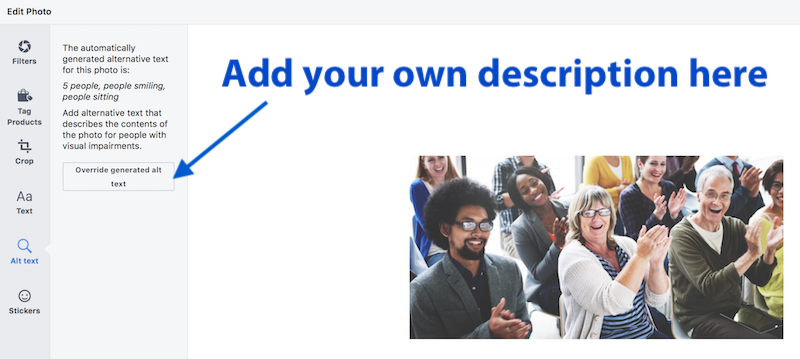
To change the alt text of a photo after you've posted it:
1. Click the photo to open it.
2. Click Options in the bottom right and select Change Alt Text.
3. Click Override generated alt text or change the alt text in the text box. You can also click Clear to change your edited alt text back to the automatically generated text.
4. Click Save.
Easy, isn't it.
Let's try Instagram.
1. Take or upload a photo to Instagram.
2. Choose a filter and edit the image, then tap Next.
3. Tap Advanced Settings at the bottom of the screen.
4. Tap Write Alt Text.
5. Write your alt text in the box and tap Done (iOS) or Save (Android).
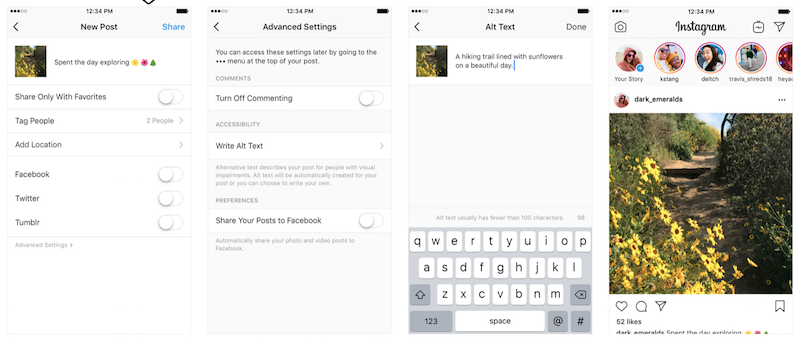
To change the alt text of a photo after you've already posted it on Instagram:
1. Go to the photo and tap  (iOS) or
(iOS) or  (Android).
(Android).
2. Tap Edit.
3. Tap Edit Alt Text in the bottom right.
4. Write the alt text in the box and tap Done (iOS) or  (Android).
(Android).
Let's check now Twitter.
First you have to enable image descriptions on your twitter account.
1. Click on your profile icon and select Settings and privacy from the dropdown (or press the “g” key quickly, followed by the “s” key).
2. Click Accessibility from the list of settings.
3. Find the Compose image descriptions checkbox.
4. Check the box to turn the setting on or off.
5. Click Save changes.
To add an image description you need to:
1. Click on the Tweet compose button, or press the “n” key to use the keyboard shortcut.
2. Attach your photo(s).
3. To insert descriptive text, open the thumbnail preview dialog by clicking on the thumbnail.
4. Type your description of the image and click the Apply button. To edit the description, re-open the thumbnail preview dialog prior to posting the Tweet. (The limit is 420 characters)
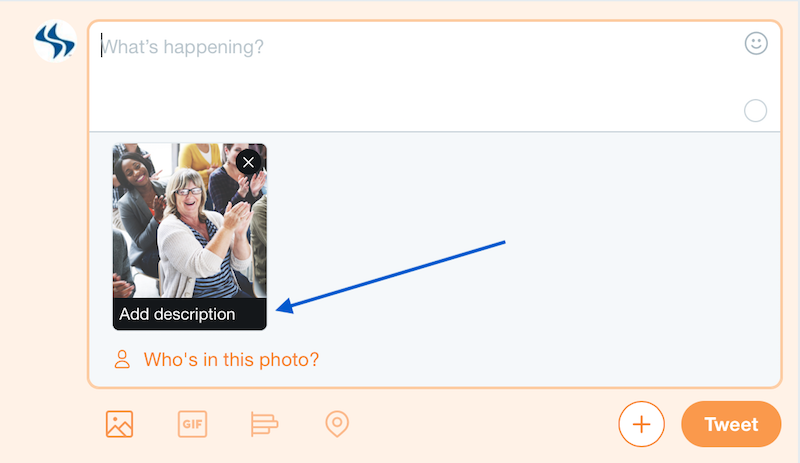
It is very easy to add descriptions to your images. We encourage you to make adding image descriptions in your social media a habit. That way you are helping to make the web accessible for all.
Sources:
- Global Accessibility Awareness Day. May 16-2019 https://globalaccessibilityawarenessday.org
- "The Top 20 Valuable Facebook Statistics – Updated May 2019." Zephoria Digital Marketing, https://zephoria.com/top-15-valuable-facebook-statistics/
- "How do I edit the alternative text for a photo?" Facebook, https://www.facebook.com/help/214124458607871
- "Instagram by the Numbers: Stats, Demographics & Fun Facts" Omnicore, Jan 6-2019, https://www.omnicoreagency.com/about/
- "Creating a More Accessible Instagram." Instagram, November 28-2018, https://instagram-press.com/blog/2018/11/28/creating-a-more-accessible-instagram/
- "How do I edit the alternative text for a photo on Instagram?" Instagram, https://help.instagram.com/503708446705527
- "Top 10 Twitter Statistics – Updated April 2019." Zephoria Digital Marketing, https://zephoria.com/twitter-statistics-top-ten/
- "How to make images accessible for people." https://help.twitter.com/en/using-twitter/picture-descriptions